| ThorLarge |
|
Characters
Moderators: Ehlanna, Stormbringer
9 posts
• Page 1 of 1
Characters
Due to some recent events we are not ready to discuss yet, there may be some issues with the database soon. As a safety measure we ask that you save your character information.
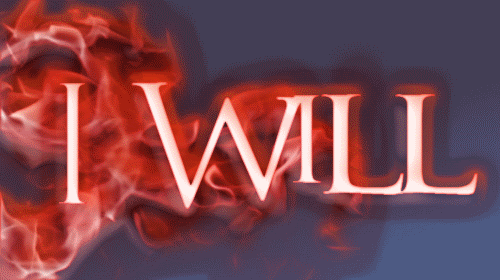
Don't breath, don't think.. for I am the shadow that will forever over take you..
-

L`aquera - High Council
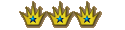
- Posts: 4771
- Joined: Sat May 07, 2005 9:46 pm
Re: Characters
Will notepad copies of the characters work as backups or is there some other way yall wish for us to backup our characters?
Ryke Joe Ariel Summer Takuran Fenris Elensar Aurelie Avidicus Dain Asami Myne
- Ryke Masha
- Predominate
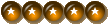
- Posts: 279
- Joined: Tue May 14, 2013 9:57 pm
Re: Characters
Screen Capture or an SS
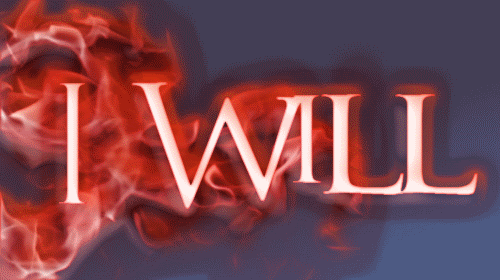
Don't breath, don't think.. for I am the shadow that will forever over take you..
-

L`aquera - High Council
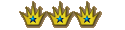
- Posts: 4771
- Joined: Sat May 07, 2005 9:46 pm
Re: Characters
As has been done by many last night, a character page can be printed to PDF and saved.
Theressa Annaert, Pledged Lifelong Bondmate to Allivia Annaert and Lady of the Annaert Household
Player of Theressa, Kytte{Naya}, Vonni and Remlie.
Player of Theressa, Kytte{Naya}, Vonni and Remlie.
-

Serena - Predominate
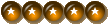
- Posts: 343
- Joined: Tue Jan 31, 2017 4:15 pm
Re: Characters
L just to clarify. Are you saying Notepad isnt a vaild option and only Screen capture or Screen shots are?
Ryke Joe Ariel Summer Takuran Fenris Elensar Aurelie Avidicus Dain Asami Myne
- Ryke Masha
- Predominate
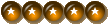
- Posts: 279
- Joined: Tue May 14, 2013 9:57 pm
Re: Characters
How to save your information, an info graphic!
Starting with the ways mentioned here, for those who are not knowledgeable in such things!
Saving as a PDF:
So, first thing's first - go to your character sheet! For best results, search for them in Find a Character, so there isn't any information fields that can be filled/changed. It should look like this:

----------------------
Now, at this point, right click anywhere on the webpage itself, which will bring up the following Drop-down menu:
----------------------

----------------------
Now, you can 'Save As', but that doesn't offer you the option of saving it as a PDF. Instead, you want to click on 'Adobe Acrobat: PDF edit, convert, sign tools'
----------------------

----------------------
And hit 'Convert Web Page to Adobe PDF', saving it where ever you're wanting to save it.
The PDF will look something like this:
----------------------

----------------------
And there you go! You've saved your HTML character sheet as a PDF for back up purposes.
Now, if you want to make absolutely everything is saved, such as taking mini-screen shots of say, information Desdaemona has (not everyone uses mIRC and has those logfiles automatically saved, after all!)
If you're a windows user, you have access to two powerful tools.
A Snipping Tool App and a hotkey (Windows Key + Shift + S)
The Snipping Tool App is a general purpose tool, and in it's default mode, looks like this:
----------------------

----------------------
By hitting 'New', it will darken your screen and allow you to 'Marquee' drag the details you want to screen shot, looking something like this:
----------------------

----------------------
Once you have the image you want, you can save it as a jpeg file, renaming it from 'Capture' to whatever you like, like this!
----------------------

----------------------
The hotkey function of Windows Key + Shift + S is more or less the same thing, but it copies it directly to your clipboard, so you have to have some sort of graphical editing software, such as Photoshop, GIMP, or Paint 3D (which I think is default for Windows, so everyone should have it). After you press the hotkey, your screen will darken and you can Marquee drag the area you want to screen shot.
I do this frequently with Imgur, because I can ctrl+p directly into the 'Add Image' function of the website - most of the images I used in this little walkthrough were used with the hotkey command.
Starting with the ways mentioned here, for those who are not knowledgeable in such things!
Saving as a PDF:
So, first thing's first - go to your character sheet! For best results, search for them in Find a Character, so there isn't any information fields that can be filled/changed. It should look like this:

----------------------
Now, at this point, right click anywhere on the webpage itself, which will bring up the following Drop-down menu:
----------------------

----------------------
Now, you can 'Save As', but that doesn't offer you the option of saving it as a PDF. Instead, you want to click on 'Adobe Acrobat: PDF edit, convert, sign tools'
----------------------

----------------------
And hit 'Convert Web Page to Adobe PDF', saving it where ever you're wanting to save it.
The PDF will look something like this:
----------------------

----------------------
And there you go! You've saved your HTML character sheet as a PDF for back up purposes.
Now, if you want to make absolutely everything is saved, such as taking mini-screen shots of say, information Desdaemona has (not everyone uses mIRC and has those logfiles automatically saved, after all!)
If you're a windows user, you have access to two powerful tools.
A Snipping Tool App and a hotkey (Windows Key + Shift + S)
The Snipping Tool App is a general purpose tool, and in it's default mode, looks like this:
----------------------

----------------------
By hitting 'New', it will darken your screen and allow you to 'Marquee' drag the details you want to screen shot, looking something like this:
----------------------

----------------------
Once you have the image you want, you can save it as a jpeg file, renaming it from 'Capture' to whatever you like, like this!
----------------------

----------------------
The hotkey function of Windows Key + Shift + S is more or less the same thing, but it copies it directly to your clipboard, so you have to have some sort of graphical editing software, such as Photoshop, GIMP, or Paint 3D (which I think is default for Windows, so everyone should have it). After you press the hotkey, your screen will darken and you can Marquee drag the area you want to screen shot.
I do this frequently with Imgur, because I can ctrl+p directly into the 'Add Image' function of the website - most of the images I used in this little walkthrough were used with the hotkey command.
-

Sanjin Koukyu - Expert
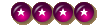
- Posts: 153
- Joined: Fri Aug 28, 2020 8:04 pm
Re: Characters
Character bios can be saved/uploaded here to the mb, via PDF and I assume other file formats can be used as well. At this link, I have saved Fugly and Desdaemona.
viewtopic.php?f=28&t=25689&p=169098#p169098
Please feel free to add more char sheets to that link up there..for those that may not be aware of the possible situation. To keep it simple/readable, please use just the character name for the file description. Yeah, there are probably a hundred different ways to do this but I'm looking to keep it simple/short/useable. Thanks!
viewtopic.php?f=28&t=25689&p=169098#p169098
Please feel free to add more char sheets to that link up there..for those that may not be aware of the possible situation. To keep it simple/readable, please use just the character name for the file description. Yeah, there are probably a hundred different ways to do this but I'm looking to keep it simple/short/useable. Thanks!
Theressa Annaert, Pledged Lifelong Bondmate to Allivia Annaert and Lady of the Annaert Household
Player of Theressa, Kytte{Naya}, Vonni and Remlie.
Player of Theressa, Kytte{Naya}, Vonni and Remlie.
-

Serena - Predominate
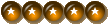
- Posts: 343
- Joined: Tue Jan 31, 2017 4:15 pm
Re: Characters
Lindor Tindomerel saved:
lindor|B|>
!rsc Lindor Tindomerel
21:24:25 <Desdaemona>
Character 'Lindor Tindomerel' is a female High Elf, displaced Princess of Verdspar (High Elf) Healerx5/Water Mage (concubine of Belson).
Lindor Tindomerel equip, balance, properties, shop items (PDF google doc)
19:59:11 <lindor|B|> !iworkat
19:59:13 <Desdaemona> List of payrolls employing Lindor Tindomerel: HH (as Teacher) for 0 Mhl/Month.
19:59:23 <lindor|B|> !pro Lindor Tindomerel
19:59:25 <Desdaemona> Character 'Lindor Tindomerel' has the profession of slave
19:59:27 <Desdaemona> They also have the special status of:
19:59:29 <Desdaemona> Permitted by the gods to resurrect within Healer Rezzer
19:59:31 <Desdaemona> An enchanter within Enchanter
lindor|B|>
!rsc Lindor Tindomerel
21:24:25 <Desdaemona>
Character 'Lindor Tindomerel' is a female High Elf, displaced Princess of Verdspar (High Elf) Healerx5/Water Mage (concubine of Belson).
Lindor Tindomerel equip, balance, properties, shop items (PDF google doc)
19:59:11 <lindor|B|> !iworkat
19:59:13 <Desdaemona> List of payrolls employing Lindor Tindomerel: HH (as Teacher) for 0 Mhl/Month.
19:59:23 <lindor|B|> !pro Lindor Tindomerel
19:59:25 <Desdaemona> Character 'Lindor Tindomerel' has the profession of slave
19:59:27 <Desdaemona> They also have the special status of:
19:59:29 <Desdaemona> Permitted by the gods to resurrect within Healer Rezzer
19:59:31 <Desdaemona> An enchanter within Enchanter
Lindor Tindomerel
Properties: equip, property, items, etc.
Sheet: https://belariath.com/php/char/show_cha ... Tindomerel
Properties: equip, property, items, etc.
Sheet: https://belariath.com/php/char/show_cha ... Tindomerel
-

Tindomerel - Novice
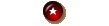
- Posts: 4
- Joined: Fri Oct 30, 2020 4:32 am
Re: Characters
Just a thought. With everyone backing sheets and stuff up. I dunno, but I think out of respect, we should save the characters of those who are gone. Sorgram, naiya, Vasava, Marot, and Alira. Those are just the ones I saw and know of. Im sure people who have been here longer than me probably know of more. I think its important to have them if something does happen. So when things are rebuilt to at least have a memorial section of their characters if we cant get them back in the database.
-

Akaton - Expert
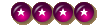
- Posts: 209
- Joined: Thu Sep 06, 2012 5:13 am
9 posts
• Page 1 of 1
Who is online
Users browsing this forum: No registered users and 0 guests
